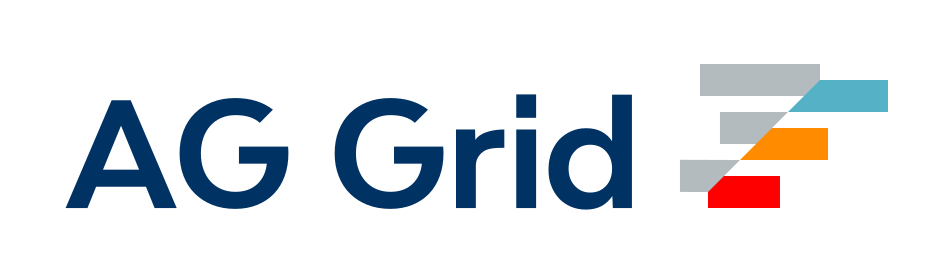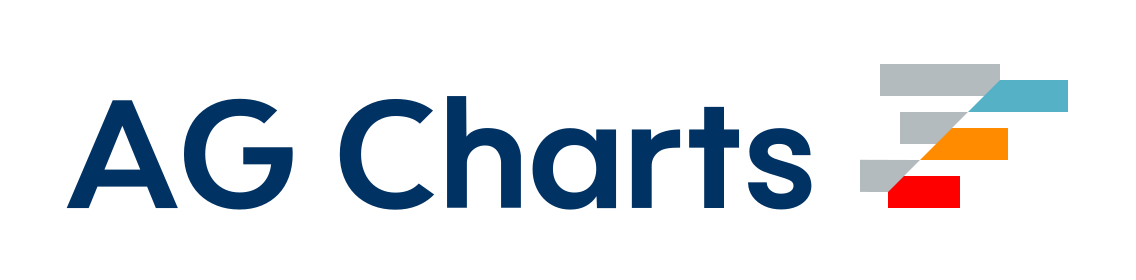CopyWebpackPlugin
既存の個々のファイルまたはディレクトリ全体をビルドディレクトリにコピーします。
はじめに
まず、copy-webpack-pluginをインストールする必要があります。
npm install copy-webpack-plugin --save-dev
または
yarn add -D copy-webpack-plugin
または
pnpm add -D copy-webpack-plugin
次に、プラグインをwebpack構成に追加します。例:
webpack.config.js
const CopyPlugin = require("copy-webpack-plugin");
module.exports = {
plugins: [
new CopyPlugin({
patterns: [
{ from: "source", to: "dest" },
{ from: "other", to: "public" },
],
}),
],
};注意
copy-webpack-pluginは、ビルドプロセスで生成されたファイルをコピーするように設計されていません。むしろ、ビルドプロセスの一環として、ソースツリーにすでに存在するファイルをコピーするためのものです。
注意
開発中に
webpack-dev-serverにファイルを出力ディレクトリに書き込ませたい場合は、writeToDiskオプションまたはwrite-file-webpack-pluginを使用して強制的に書き込むことができます。
注意
元のソースファイル名は、アセットオブジェクトから取得できます。
オプション
プラグインの署名
webpack.config.js
const CopyPlugin = require("copy-webpack-plugin");
module.exports = {
plugins: [
new CopyPlugin({
patterns: [
{ from: "source", to: "dest" },
"path/to/source", // absolute or relative, files/directories/globs - see below for examples
],
options: {
concurrency: 100,
},
}),
],
};Patterns
from
型
type from = string;デフォルト: undefined
ファイルのコピー元となるグロブまたはパス。グロブは fast-glob パターン構文を受け入れます。グロブは string のみ可能です。
警告
fromオプションがglob(例:path\to\file.ext)の場合、\\を直接使用しないでください。UNIX では、バックスラッシュはパスコンポーネント内の有効な文字であり、セパレータではありません。Windows では、フォワードスラッシュとバックスラッシュはどちらもセパレータです。代わりに/を使用してください。
webpack.config.js
module.exports = {
plugins: [
new CopyPlugin({
patterns: [
"relative/path/to/file.ext",
"relative/path/to/dir",
path.resolve(__dirname, "src", "file.ext"),
path.resolve(__dirname, "src", "dir"),
"**/*",
{
from: "**/*",
},
// If absolute path is a `glob` we replace backslashes with forward slashes, because only forward slashes can be used in the `glob`
path.posix.join(
path.resolve(__dirname, "src").replace(/\\/g, "/"),
"*.txt",
),
],
}),
],
};Windowsの場合
from を絶対ファイルパスまたは絶対フォルダパスとして Windows で定義する場合は、Windows パスセグメント (\\) を使用できます。
module.exports = {
plugins: [
new CopyPlugin({
patterns: [
{
from: path.resolve(__dirname, "file.txt"),
},
],
}),
],
};ただし、glob 式では常にフォワードスラッシュを使用する必要があります。fast-glob マニュアルを参照してください。
module.exports = {
plugins: [
new CopyPlugin({
patterns: [
{
// If absolute path is a `glob` we replace backslashes with forward slashes, because only forward slashes can be used in the `glob`
from: path.posix.join(
path.resolve(__dirname, "fixtures").replace(/\\/g, "/"),
"*.txt",
),
},
],
}),
],
};context は、from が何であるか (glob、file、または dir) によって動作が異なります。詳しくは 例 を参照してください。
to
型
type to =
| string
| ((pathData: { context: string; absoluteFilename?: string }) => string);デフォルト: compiler.options.output
string
出力パス。
警告
to(例:path\to\dest)オプションでは、\\を直接使用しないでください。UNIX では、バックスラッシュはパスコンポーネント内の有効な文字であり、セパレータではありません。Windows では、フォワードスラッシュとバックスラッシュはどちらもセパレータです。代わりに/またはpathメソッドを使用してください。
webpack.config.js
module.exports = {
plugins: [
new CopyPlugin({
patterns: [
{
from: "**/*",
to: "relative/path/to/dest/",
},
{
from: "**/*",
to: "/absolute/path/to/dest/",
},
{
from: "**/*",
to: "[path][name].[contenthash][ext]",
},
],
}),
],
};function
書き込みパスを変更できます。
警告
to(例:path\to\newFile)オプションでは、\\を直接返さないでください。UNIX では、バックスラッシュはパスコンポーネント内の有効な文字であり、セパレータではありません。Windows では、フォワードスラッシュとバックスラッシュはどちらもセパレータです。代わりに/またはpathメソッドを使用してください。
webpack.config.js
module.exports = {
plugins: [
new CopyPlugin({
patterns: [
{
from: "src/*.png",
to({ context, absoluteFilename }) {
return "dest/newPath/[name][ext]";
},
},
],
}),
],
};webpack.config.js
module.exports = {
plugins: [
new CopyPlugin({
patterns: [
{
from: "src/*.png",
to({ context, absoluteFilename }) {
return Promise.resolve("dest/newPath/[name][ext]");
},
},
],
}),
],
};context
型
type context = string;デフォルト: options.context|compiler.options.context
from に (1) 前置され、(2) 結果のパスの先頭から削除されるパス。
警告
context(例:path\to\context)オプションでは、\\を直接使用しないでください。UNIX では、バックスラッシュはパスコンポーネント内の有効な文字であり、セパレータではありません。Windows では、フォワードスラッシュとバックスラッシュはどちらもセパレータです。代わりに/またはpathメソッドを使用してください。
webpack.config.js
module.exports = {
plugins: [
new CopyPlugin({
patterns: [
{
from: "src/*.txt",
to: "dest/",
context: "app/",
},
],
}),
],
};context は絶対パスまたは相対パスにできます。相対パスの場合、compiler.options.context に基づいて絶対パスに変換されます。
context は、from に glob が含まれている場合にのみ明示的に設定する必要があります。それ以外の場合、context は from がファイルかディレクトリかに基づいて自動的に設定されます。
from がファイルの場合、context はそのディレクトリです。結果のパスはファイル名のみになります。
from がディレクトリの場合、context は from と等しくなります。結果のパスは、ディレクトリの内容(ネストされた内容を含む)の、そのディレクトリからの相対パスになります。
context の使用例は、例 で説明されています。
globOptions
型
type globOptions = import("globby").Options;デフォルト: undefined
プラグインが使用する glob パターンマッチングライブラリを設定できます。サポートされているオプションのリストを参照してください 選択からファイルを除外するには、globOptions.ignore オプションを使用する必要があります。
webpack.config.js
module.exports = {
plugins: [
new CopyPlugin({
patterns: [
{
from: "public/**/*",
globOptions: {
dot: true,
gitignore: true,
ignore: ["**/file.*", "**/ignored-directory/**"],
},
},
],
}),
],
};filter
型
type filter = (filepath: string) => boolean;デフォルト: undefined
注意
パスでファイルを無視するには、
globOptions.ignoreオプションを使用してください。
webpack.config.js
const fs = require("fs").promise;
module.exports = {
plugins: [
new CopyPlugin({
patterns: [
{
from: "public/**/*",
filter: async (resourcePath) => {
const data = await fs.promises.readFile(resourcePath);
const content = data.toString();
if (content === "my-custom-content") {
return false;
}
return true;
},
},
],
}),
],
};toType
型
type toType = "dir" | "file" | "template";デフォルト: undefined
to オプションがディレクトリ、ファイル、テンプレートのどれであるかを決定します。path/to/dir-with.ext のように、to が何であるかを判断するのが難しい場合があります。ディレクトリにファイルをコピーする場合は、dir オプションを使用する必要があります。type は自動的に判別しようとするため、このオプションはほとんどの場合必要ありません。
| 名前 | 型 | デフォルト | 説明 |
|---|---|---|---|
'dir' | string | undefined | to に拡張子がない場合、または '/' で終わる場合 |
'file' | string | undefined | to がディレクトリではなく、テンプレートでもない場合 |
'template' | string | undefined | to にテンプレートパターンが含まれている場合 |
'dir'
webpack.config.js
module.exports = {
plugins: [
new CopyPlugin({
patterns: [
{
from: "path/to/file.txt",
to: "directory/with/extension.ext",
toType: "dir",
},
],
}),
],
};'file'
webpack.config.js
module.exports = {
plugins: [
new CopyPlugin({
patterns: [
{
from: "path/to/file.txt",
to: "file/without/extension",
toType: "file",
},
],
}),
],
};'template'
webpack.config.js
module.exports = {
plugins: [
new CopyPlugin({
patterns: [
{
from: "src/",
to: "dest/[name].[contenthash][ext]",
toType: "template",
},
],
}),
],
};force
型
type force = boolean;デフォルト: false
compilation.assets にすでに存在するファイル (通常は他のプラグイン/ローダーによって追加されたファイル) を上書きします。
webpack.config.js
module.exports = {
plugins: [
new CopyPlugin({
patterns: [
{
from: "src/**/*",
to: "dest/",
force: true,
},
],
}),
],
};priority
型
type priority = number;デフォルト: 0
同じ宛先名を持つファイルのコピーの優先度を指定できます。優先度の高いパターンのファイルは後でコピーされます。ファイルを上書きするには、force オプションを有効にする必要があります。
webpack.config.js
module.exports = {
plugins: [
new CopyPlugin({
patterns: [
// Copied second and will overwrite "dir_2/file.txt"
{
from: "dir_1/file.txt",
to: "newfile.txt",
force: true,
priority: 10,
},
// Copied first
{
from: "dir_2/file.txt",
to: "newfile.txt",
priority: 5,
},
],
}),
],
};transform
型
type transform =
| {
transformer: (input: string, absoluteFilename: string) => string | Buffer;
cache?: boolean | TransformerCacheObject | undefined;
}
| ((input: string, absoluteFilename: string) => string | Buffer);デフォルト: undefined
ファイルの内容を変更できます。
function
webpack.config.js
module.exports = {
plugins: [
new CopyPlugin({
patterns: [
{
from: "src/*.png",
to: "dest/",
// The `content` argument is a [`Buffer`](https://node.dokyumento.jp/api/buffer.html) object, it could be converted to a `String` to be processed using `content.toString()`
// The `absoluteFrom` argument is a `String`, it is absolute path from where the file is being copied
transform(content, absoluteFrom) {
return optimize(content);
},
},
],
}),
],
};object
| 名前 | デフォルト | 説明 |
|---|---|---|
transformer | undefined | ファイルの内容を変更できます。 |
cache | false | transform のキャッシュを有効にします。キャッシュを無効にするには、transform: { cache: { key: 'my-cache-key' } } を使用できます。 |
transformer
型
type transformer = (input: string, absoluteFilename: string) => string;デフォルト: undefined
webpack.config.js
module.exports = {
plugins: [
new CopyPlugin({
patterns: [
{
from: "src/*.png",
to: "dest/",
// The `content` argument is a [`Buffer`](https://node.dokyumento.jp/api/buffer.html) object, it could be converted to a `String` to be processed using `content.toString()`
// The `absoluteFrom` argument is a `String`, it is absolute path from where the file is being copied
transform: {
transformer(content, absoluteFrom) {
return optimize(content);
},
},
},
],
}),
],
};webpack.config.js
module.exports = {
plugins: [
new CopyPlugin({
patterns: [
{
from: "src/*.png",
to: "dest/",
transform: {
transformer(content, path) {
return Promise.resolve(optimize(content));
},
},
},
],
}),
],
};cache
型
type cache =
| boolean
| {
keys: {
[key: string]: any;
};
}
| {
keys: (
defaultCacheKeys: {
[key: string]: any;
},
absoluteFilename: string,
) => Promise<{
[key: string]: any;
}>;
}
| undefined;デフォルト: false
webpack.config.js
キャッシュを有効/無効にし、設定します。キャッシュディレクトリへのデフォルトパス: node_modules/.cache/copy-webpack-plugin。
boolean
transform のキャッシュを有効/無効にします。
webpack.config.js
module.exports = {
plugins: [
new CopyPlugin({
patterns: [
{
from: "src/*.png",
to: "dest/",
transform: {
transformer(content, path) {
return optimize(content);
},
cache: true,
},
},
],
}),
],
};object
transform のキャッシュを有効にし、無効化キーを設定します。
webpack.config.js
module.exports = {
plugins: [
new CopyPlugin({
patterns: [
{
from: "src/*.png",
to: "dest/",
transform: {
transformer(content, path) {
return optimize(content);
},
cache: {
keys: {
// May be useful for invalidating cache based on external values
// For example, you can invalid cache based on `process.version` - { node: process.version }
key: "value",
},
},
},
},
],
}),
],
};関数を使用して無効化キーを設定できます。
シンプルな関数
webpack.config.js
module.exports = {
plugins: [
new CopyPlugin({
patterns: [
{
from: "src/*.png",
to: "dest/",
transform: {
transformer(content, path) {
return optimize(content);
},
cache: {
keys: (defaultCacheKeys, absoluteFrom) => {
const keys = getCustomCacheInvalidationKeysSync();
return {
...defaultCacheKeys,
keys,
};
},
},
},
},
],
}),
],
};非同期関数
webpack.config.js
module.exports = {
plugins: [
new CopyPlugin({
patterns: [
{
from: "src/*.png",
to: "dest/",
transform: {
transformer(content, path) {
return optimize(content);
},
cache: {
keys: async (defaultCacheKeys, absoluteFrom) => {
const keys = await getCustomCacheInvalidationKeysAsync();
return {
...defaultCacheKeys,
keys,
};
},
},
},
},
],
}),
],
};transformAll
型
type transformAll = (
data: {
data: Buffer;
sourceFilename: string;
absoluteFilename: string;
}[],
) => any;デフォルト: undefined
複数のファイルの内容を変更して、結果を1つのファイルに保存できます。
注意
toオプションは指定する必要があり、ファイルを参照する必要があります。[contenthash]および[fullhash]テンプレート文字列のみを使用できます。
webpack.config.js
module.exports = {
plugins: [
new CopyPlugin({
patterns: [
{
from: "src/**/*.txt",
to: "dest/file.txt",
// The `assets` argument is an assets array for the pattern.from ("src/**/*.txt")
transformAll(assets) {
const result = assets.reduce((accumulator, asset) => {
// The asset content can be obtained from `asset.source` using `source` method.
// The asset content is a [`Buffer`](https://node.dokyumento.jp/api/buffer.html) object, it could be converted to a `String` to be processed using `content.toString()`
const content = asset.data;
accumulator = `${accumulator}${content}\n`;
return accumulator;
}, "");
return result;
},
},
],
}),
],
};noErrorOnMissing
型
type noErrorOnMissing = boolean;デフォルト: false
ファイルが見つからない場合にエラーを生成しません。
module.exports = {
plugins: [
new CopyPlugin({
patterns: [
{
from: path.resolve(__dirname, "missing-file.txt"),
noErrorOnMissing: true,
},
],
}),
],
};info
型
type info =
| Record<string, any>
| ((item: {
absoluteFilename: string;
sourceFilename: string;
filename: string;
toType: ToType;
}) => Record<string, any>);デフォルト: undefined
アセット情報を追加できます。
webpack.config.js
module.exports = {
plugins: [
new CopyPlugin({
patterns: [
"relative/path/to/file.ext",
{
from: "**/*",
// Terser skip this file for minimization
info: { minimized: true },
},
],
}),
],
};webpack.config.js
module.exports = {
plugins: [
new CopyPlugin({
patterns: [
"relative/path/to/file.ext",
{
from: "**/*",
// Terser skip this file for minimization
info: (file) => ({ minimized: true }),
},
],
}),
],
};オプション
concurrency
type
type concurrency = number;デフォルト: 100
fsへの同時リクエスト数を制限します
webpack.config.js
module.exports = {
plugins: [
new CopyPlugin({
patterns: [...patterns],
options: { concurrency: 50 },
}),
],
};例
from のさまざまなバリアント (glob、file、または dir)。
たとえば、次のファイル構造を考えてみましょう
src/directory-nested/deep-nested/deepnested-file.txt
src/directory-nested/nested-file.txt
From が Glob の場合
from で指定したものはすべて結果に含まれます
webpack.config.js
module.exports = {
plugins: [
new CopyPlugin({
patterns: [
{
from: "src/directory-nested/**/*",
},
],
}),
],
};結果
src/directory-nested/deep-nested/deepnested-file.txt,
src/directory-nested/nested-file.txt
結果のパスを src/directory-nested/ で開始したくない場合は、src/directory-nested/ を context に移動し、グロブパターン **/* だけが from に残るようにする必要があります
webpack.config.js
module.exports = {
plugins: [
new CopyPlugin({
patterns: [
{
from: "**/*",
context: path.resolve(__dirname, "src", "directory-nested"),
},
],
}),
],
};結果
deep-nested/deepnested-file.txt,
nested-file.txt
From が Dir の場合
webpack.config.js
module.exports = {
plugins: [
new CopyPlugin({
patterns: [
{
from: path.resolve(__dirname, "src", "directory-nested"),
},
],
}),
],
};結果
deep-nested/deepnested-file.txt,
nested-file.txt
技術的には、これは指定されたディレクトリと等しい事前定義されたコンテキストを持つ **/* です。
webpack.config.js
module.exports = {
plugins: [
new CopyPlugin({
patterns: [
{
from: "**/*",
context: path.resolve(__dirname, "src", "directory-nested"),
},
],
}),
],
};結果
deep-nested/deepnested-file.txt,
nested-file.txt
From が File の場合
module.exports = {
plugins: [
new CopyPlugin({
patterns: [
{
from: path.resolve(
__dirname,
"src",
"directory-nested",
"nested-file.txt",
),
},
],
}),
],
};結果
nested-file.txt
技術的には、これは path.dirname(pathToFile) と等しい事前定義されたコンテキストを持つファイル名です。
webpack.config.js
module.exports = {
plugins: [
new CopyPlugin({
patterns: [
{
from: "nested-file.txt",
context: path.resolve(__dirname, "src", "directory-nested"),
},
],
}),
],
};結果
nested-file.txt
ファイルの無視
webpack.config.js
module.exports = {
plugins: [
new CopyPlugin({
patterns: [
{
from: path.posix.join(
path.resolve(__dirname, "src").replace(/\\/g, "/"),
"**/*",
),
globOptions: {
ignore: [
// Ignore all `txt` files
"**/*.txt",
// Ignore all files in all subdirectories
"**/subdir/**",
],
},
},
],
}),
],
};フラットコピー
すべてのディレクトリ参照を削除し、ファイル名のみをコピーします。
警告
ファイル名が同じ場合、結果は非決定的です。
webpack.config.js
module.exports = {
plugins: [
new CopyPlugin({
patterns: [
{
from: "src/**/*",
to: "[name][ext]",
},
],
}),
],
};結果
file-1.txt
file-2.txt
nested-file.txt
新しいディレクトリにコピー
webpack.config.js
module.exports = {
plugins: [
new CopyPlugin({
patterns: [
{
// When copying files starting with a dot, must specify the toType option
// toType: "file",
to({ context, absoluteFilename }) {
return `newdirectory/${path.relative(context, absoluteFilename)}`;
},
from: "directory",
},
],
}),
],
};結果
"newdirectory/file-1.txt",
"newdirectory/nestedfile.txt",
"newdirectory/nested/deep-nested/deepnested.txt",
"newdirectory/nested/nestedfile.txt",
JavaScript ファイルをミニマイザーに通すのをスキップする
Terser を使用して評価および最小化せずに、*.js ファイルをそのまま宛先にコピーする必要がある場合に便利です。
webpack.config.js
module.exports = {
plugins: [
new CopyPlugin({
patterns: [
"relative/path/to/file.ext",
{
from: "**/*",
// Terser skip this file for minimization
info: { minimized: true },
},
],
}),
],
};yarn workspaces および monorepos
yarn workspaces または monorepos を使用する場合、パッケージのホイスト方法により、node_modules からの相対コピーパスが壊れる可能性があります。これを回避するには、require.resolve を使用して、ファイルのコピー元を明示的に指定する必要があります。
webpack.config.js
module.exports = {
plugins: [
new CopyPlugin({
patterns: [
{
from: `${path.dirname(
require.resolve(`${moduleName}/package.json`),
)}/target`,
to: "target",
},
],
}),
],
};貢献
まだお読みでない場合は、貢献ガイドラインを読む時間を取ってください。